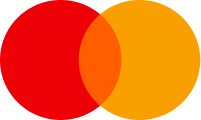Buy SSL Certificates for a Secure Internet Experience




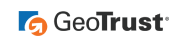
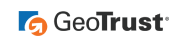
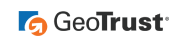

SSL certificate affirms a clear connection between the owner of the domain name and the site that the domain name points to.
SSL certificate is obtained from various reliable providers; the reliability of the provider is confirmed by the historically established successful practice of using certificates of the current provider.
Each certificate has an expiration date, which means that you need to update it to have your site secure (usually is done once a year).
MANUAL — Installing a Sectigo SSL Certificate on internet.am
-
How to Access SSL Configuration
Steps:
- Log in to your client area at internet.am.
- From the top menu, click Services.
- Find the domain for which you ordered the SSL certificate.
- Click the gear icon on the right.
- Click Configure.
- ➡️ The SSL configuration page will open immediately.
-
AutoInstall SSL (if available)
Important:
The AutoInstall SSL button is only visible to clients who have an active cPanel hosting service with internet.am.
If you see this button:
Do the following:
- Click AutoInstall SSL.
- The system will automatically generate a CSR, request the certificate, and install it on your website.
- You don't have to fill in anything.
- Wait about 10 minutes, then check your site via HTTPS.
- If the button is not available, proceed with manual setup.
-
Generate a New CSR
Steps:
- Click the Generate New CSR button.
- The form will be auto-filled using your profile details.
- Double-check all fields: name, organization, address, city, region, postal code, country, phone number.
- Click Generate CSR.
- ➡️ The CSR and Private Key will be generated automatically.
-
Review Additional Certificate Fields
Important:
After CSR generation, additional certificate data fields will appear.
Check the following values:
- Domain name (e.g., yourdomain.am)
- Organization (use NA if none)
- Email address
- Street address
- City, region, postal code, country
✅ After checking everything, click "Continue" to proceed to domain validation method selection.
-
Select a Validation Method
Steps:
Choose a Domain Control Validation (DCV) method:
- HTTPS File Upload
- Email Verification
- DNS TXT Record
If you select Email, choose one of the system-approved email addresses, such as:
- admin@yourdomain.am
- administrator@yourdomain.am
- postmaster@yourdomain.am
- hostmaster@yourdomain.am
- webmaster@yourdomain.am
✅ After selection, click “Continue” to access the validation step.
-
What You See After Validation Method Selection
Once you've clicked "Continue", you'll see a summary screen showing:
- Configuration Status (e.g., “Completed” or “Waiting”)
- SSL Status (e.g., “Pending Validation”)
- Validation Method (EMAIL, HTTPS, or DNS)
- Domain Name
- Order ID
- Validation Email (if using email method)
- CSR (Certificate Signing Request)
Action buttons:
- Copy Private Key
- Copy Validation Link & Hash
- Revalidate (if you need to retry)
-
Domain Validation Process
Email Validation:
- You will receive an email at the selected address.
- It will contain a validation link and hash code.
- Click the link, enter the hash, and confirm.
HTTPS File Validation:
- You will receive a text file.
- Upload it to the specified folder on your website.
- If validation fails or times out, use Revalidate to retry.
DNS Validation:
- You will receive a DNS TXT record.
- Add it to your domain's DNS zone.
- Wait for propagation and use Revalidate.
-
Retrieving Your SSL Certificate
After successful validation:
- Return to the SSL Services section.
- Click View Details.
- You’ll see three separate fields:
- Certificate (CERT) — the actual SSL cert
- CA Bundle (CA) — intermediate certificates
- Private Key (KEY) — your private key
✅ You can download or copy each one individually.