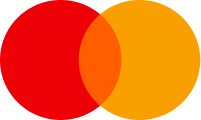Knowledge base
2. configure the domain(s) settings per requirements (registration period, hosting selection, name server configuration)
3. select the domain name(s) holder
4. make the payment via the preferred means available on the invoice
2. choose the section domains
3. select the domain name that should be modified
4. in domain settings (at the right of the line/row) choose set DNS
5. make the change and save
2. choose transfer
3. fill in the domain name and the EPP code (*you may get the transfer code for .am domain via https://www.am/transfer/code/ link, the password of the domain name may be reset via https://www.am/password/reset/, if needed)
4. transfer
MANUAL — DNS MANAGEMENT
-
How to change NS servers
Steps:
- Log in to your personal account (internet.am).
- Go to the Services section.
- Find your domain and click the button on the right.
- Select Change DNS.
- Enter the new Name Servers.
Example:
- ns1.internet.am.
- ns2.internet.am.
Click Save.
❗️ All server names must end with a dot (.).
-
How to use the DNS Management System (DNS Manager)
Steps:
- Go to the Services section.
- Find your domain.
- Click the right-hand button and select Manage DNS.
- The list of records will open.
- Click Add Record to create a new one.
About using @:
In DNS Manager, sometimes the Name field is marked with "@".
@ means your domain name with a dot at the end.
When required, write your full domain name, for example:
- domain.am.
Do not type "@" literally.
-
Types of DNS records
- A — Links to an IPv4 address — domain.am. → 23.227.38.65
- AAAA — Links to an IPv6 address — domain.am. → 2001:db8::1
- CNAME — Alias (replaces with another domain) — www.domain.am. → shops.myshopify.com.
- MX — Mail server routing — domain.am. → ASPMX.L.GOOGLE.COM. (must specify priority)
- TXT — Text records — v=spf1 include:_spf.google.com ~all
- SRV — Service-specific records — Must include priority, weight, port, target
- NS — Subdomain name servers — sub.domain.am. → ns1.example.com.
-
About TTL and Priority
TTL — the record refresh time. Example: 3600 means 1 hour.
Priority — used for MX and SRV records. A smaller number means higher priority.
-
Examples in DNS Manager
Google Workspace (Gmail) records:
- MX — domain.am. → ASPMX.L.GOOGLE.COM. (Priority 1)
- MX — domain.am. → ALT1.ASPMX.L.GOOGLE.COM. (Priority 5)
- MX — domain.am. → ALT2.ASPMX.L.GOOGLE.COM. (Priority 5)
- MX — domain.am. → ALT3.ASPMX.L.GOOGLE.COM. (Priority 10)
- MX — domain.am. → ALT4.ASPMX.L.GOOGLE.COM. (Priority 10)
- TXT — domain.am. → v=spf1 include:_spf.google.com ~all
Shopify records:
- A — domain.am. → 23.227.38.65
- CNAME — www.domain.am. → shops.myshopify.com.
-
How to create a 301 Redirect
Steps:
- Go to the services list.
- Find your domain.
- Click the right-hand button.
- Select Manage Redirect.
- Enter the target address (for example: https://example.com/newpage.html).
- Click Save.
❗️ Redirect works only with the DNS Management service.
❗️ Activating redirect will delete existing A and CNAME records.
2. choose the section 'Services'
3. login cpanel (to the right of the line/raw of the service chosen)
Advantages:
You don't need to configure server settings - everything is already done by the hosting provider․
The server's operation is being monitored by the staff of the hosting provider, software is being updated, and errors fixed, hacker attacks are being monitored on the server side.
In case of hardware problems, backup equipment is turned on, and if necessary, you get access to your backups for recovery.
On shared hosting, you have access to a control panel that allows you to make various additional settings for your website
Well, the most important advantage is the affordable price.
Of course, there are also disadvantages:
A limited amount of resources that are distributed among all sites hosted on this server.
It is possible that one of the users will be included in the blacklist of spam senders, which may affect all users, although for a very short time as system administrators of the hosting company are taking measures to change email routes.
The limited software used in shared hosting is not a very big problem because all major programs and programming languages are being supported.
To summarize, we can state that for most small and medium-sized businesses, virtual hosting allows them to solve their problems of being represented on the Internet.
If you need more resources, then the obvious choice is VPS, more details here.
To develop and test your software products before publishing them on a production site, you create a layout of a new site in .am zone, check its operation, and when all inconsistencies are eliminated, you can place it in production.
To create a remote desktop for your organization. Today there is a large selection of programs that allow you to create a virtual office for company employees. There is no need to worry about moving, business trips, or various lockdowns, your desktop is accessible from anywhere in the world.
To create your own VPN server on a VPS server, this dramatically increases the cybersecurity of your desktop. Allow connections to your organizations desktop only from this VPN server and you can be sure that all direct hacker attacks on your organizations desktop will be repelled.
For your accounting server, which will allow the accountant, bookkeeper, and administration to work remotely. To organize video surveillance - storing video files requires a lot of memory; on your VPS server you can always find the optimal balance between storage time, image quality and other factors of video surveillance systems.
To store the archive of your organization, personal data of employees and users. For many different tasks, from the webmail and Internet of Things to the actual game server.
But you need to remember that maintaining your own VPS server requires the presence of qualified personnel who maintain this server. Today, solutions based on the Linux operating system are common. There are certain difficulties with inviting specialists in this field, but these difficulties can be resolved.
It is worth mentioning the issue of choosing a VPS server supplier; reliable suppliers today ensure both uninterrupted operation of the server and provide backup services. ABCDomain offers ultra-reliable services, flexible tariff plans, and easy configuration of the parameters of your VPS server.
SSL certificate affirms a clear connection between the owner of the domain name and the site that the domain name points to.
SSL certificate is obtained from various reliable providers; the reliability of the provider is confirmed by the historically established successful practice of using certificates of the current provider.
Each certificate has an expiration date, which means that you need to update it to have your site secure (usually is done once a year).
MANUAL — Installing a Sectigo SSL Certificate on internet.am
-
How to Access SSL Configuration
Steps:
- Log in to your client area at internet.am.
- From the top menu, click Services.
- Find the domain for which you ordered the SSL certificate.
- Click the gear icon on the right.
- Click Configure.
- ➡️ The SSL configuration page will open immediately.
-
AutoInstall SSL (if available)
Important:
The AutoInstall SSL button is only visible to clients who have an active cPanel hosting service with internet.am.
If you see this button:
Do the following:
- Click AutoInstall SSL.
- The system will automatically generate a CSR, request the certificate, and install it on your website.
- You don't have to fill in anything.
- Wait about 10 minutes, then check your site via HTTPS.
- If the button is not available, proceed with manual setup.
-
Generate a New CSR
Steps:
- Click the Generate New CSR button.
- The form will be auto-filled using your profile details.
- Double-check all fields: name, organization, address, city, region, postal code, country, phone number.
- Click Generate CSR.
- ➡️ The CSR and Private Key will be generated automatically.
-
Review Additional Certificate Fields
Important:
After CSR generation, additional certificate data fields will appear.
Check the following values:
- Domain name (e.g., yourdomain.am)
- Organization (use NA if none)
- Email address
- Street address
- City, region, postal code, country
✅ After checking everything, click "Continue" to proceed to domain validation method selection.
-
Select a Validation Method
Steps:
Choose a Domain Control Validation (DCV) method:
- HTTPS File Upload
- Email Verification
- DNS TXT Record
If you select Email, choose one of the system-approved email addresses, such as:
- admin@yourdomain.am
- administrator@yourdomain.am
- postmaster@yourdomain.am
- hostmaster@yourdomain.am
- webmaster@yourdomain.am
✅ After selection, click “Continue” to access the validation step.
-
What You See After Validation Method Selection
Once you've clicked "Continue", you'll see a summary screen showing:
- Configuration Status (e.g., “Completed” or “Waiting”)
- SSL Status (e.g., “Pending Validation”)
- Validation Method (EMAIL, HTTPS, or DNS)
- Domain Name
- Order ID
- Validation Email (if using email method)
- CSR (Certificate Signing Request)
Action buttons:
- Copy Private Key
- Copy Validation Link & Hash
- Revalidate (if you need to retry)
-
Domain Validation Process
Email Validation:
- You will receive an email at the selected address.
- It will contain a validation link and hash code.
- Click the link, enter the hash, and confirm.
HTTPS File Validation:
- You will receive a text file.
- Upload it to the specified folder on your website.
- If validation fails or times out, use Revalidate to retry.
DNS Validation:
- You will receive a DNS TXT record.
- Add it to your domain's DNS zone.
- Wait for propagation and use Revalidate.
-
Retrieving Your SSL Certificate
After successful validation:
- Return to the SSL Services section.
- Click View Details.
- You’ll see three separate fields:
- Certificate (CERT) — the actual SSL cert
- CA Bundle (CA) — intermediate certificates
- Private Key (KEY) — your private key
✅ You can download or copy each one individually.